I have to really tip my hat to the guys that work hard on the core WordPress code at Automatic. In the last 12 months they taken the system to new heights with a complete redo of the admin interface. Adding many features to extend the core so that developers like myself can extend things even further.
Take for example the nice little number displayed on the Plugins menu item when some of your installed plugins are out of date. What a nice little feature. There is also an update display on the actual Plugins page the little yellow-ish box below a plugin row to indicate there is an update and the user needs to take action. From a usability stand point I think this sort of forward thinking is the reason I keep hacking in WordPress instead of other CMS-type systems like Drupal, Joomla, eZ Publish, etc.
But I do have a major annoyance with this ‘feature’. Like many other WordPress users I have man plugins installed. At any given time I will have a third of the plugins disabled maybe because I was testing things or maybe I deactivated the plugin but didn’t want to uninstall it. My annoyance is that the plugin update indicators work on all plugins even those you don’t have active. Not good. Worse on the client sites I support I really don’t want the client to need to worry about updating inactive plugins.
Sure I know there are at least half a dozen plugins that will completely turn off the plugin and WordPress core update nag indicators. But I really don’t want that. I just don’t want to see update nag on those plugins I’m not currently using.
So I did some research on this lazy Sunday afternoon and figured out how to hide the update indicator on those inactive plugins. The code below will hide these inactive plugin from the update counter. When the plugin is re-activated the plugin update indicator will once again show in the sidebar menu and on the plugins listing.
The Code
This file contains bidirectional Unicode text that may be interpreted or compiled differently than what appears below. To review, open the file in an editor that reveals hidden Unicode characters.
Learn more about bidirectional Unicode characters
| function update_active_plugins($value = '') { | |
| /* | |
| The $value array passed in contains the list of plugins with time | |
| marks when the last time the groups was checked for version match | |
| The $value->reponse node contains an array of the items that are | |
| out of date. This response node is use by the 'Plugins' menu | |
| for example to indicate there are updates. Also on the actual | |
| plugins listing to provide the yellow box below a given plugin | |
| to indicate action is needed by the user. | |
| */ | |
| if ((isset($value->response)) && (count($value->response))) { | |
| // Get the list cut current active plugins | |
| $active_plugins = get_option('active_plugins'); | |
| if ($active_plugins) { | |
| // Here we start to compare the $value->response | |
| // items checking each against the active plugins list. | |
| foreach($value->response as $plugin_idx => $plugin_item) { | |
| // If the response item is not an active plugin then remove it. | |
| // This will prevent WordPress from indicating the plugin needs update actions. | |
| if (!in_array($plugin_idx, $active_plugins)) | |
| unset($value->response[$plugin_idx]); | |
| } | |
| } | |
| else { | |
| // If no active plugins then ignore the inactive out of date ones. | |
| foreach($value->response as $plugin_idx => $plugin_item) { | |
| unset($value->response); | |
| } | |
| } | |
| } | |
| return $value; | |
| } | |
| add_filter('transient_update_plugins', 'update_active_plugins'); // Hook for 2.8.x | |
| //add_filter( 'option_update_plugins', 'update_active_plugins'); // Hook for 2.7.x |
A note on the ‘add_filter’ lines just above. Seems there are two different hooks depending your the WordPress version. If you are running version 2.8.x or newer you should be safe to use the first add_filter line. If however you are still using 2.7.x then comment out the first add_filter an use the second one.
Installation
I really don’t plan to turn this into an official plugin for WordPress. So the simplest method of installation is to add it to your theme’s functions.php file.
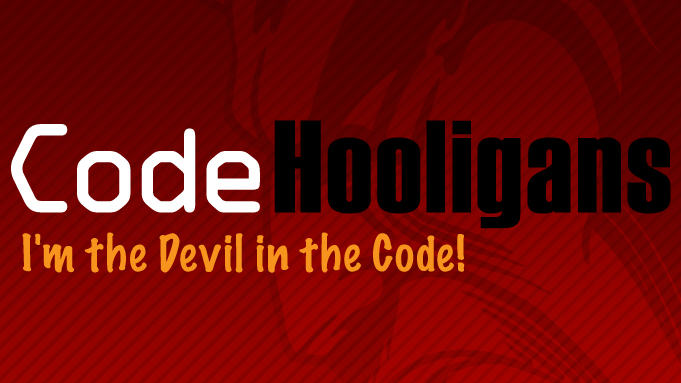

You must be logged in to post a comment.